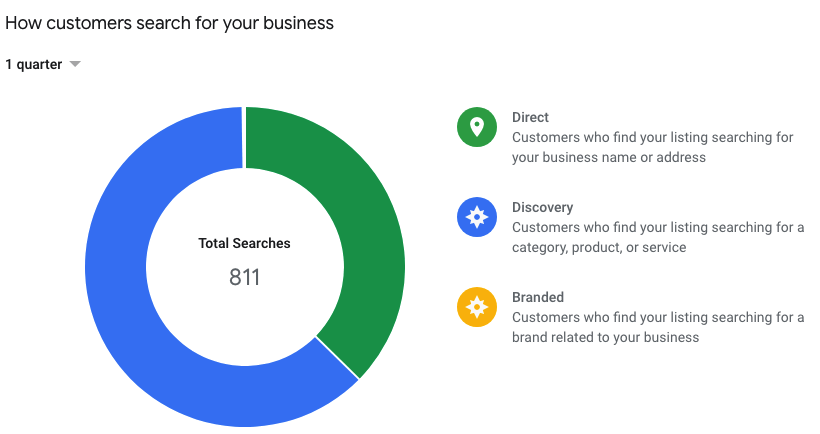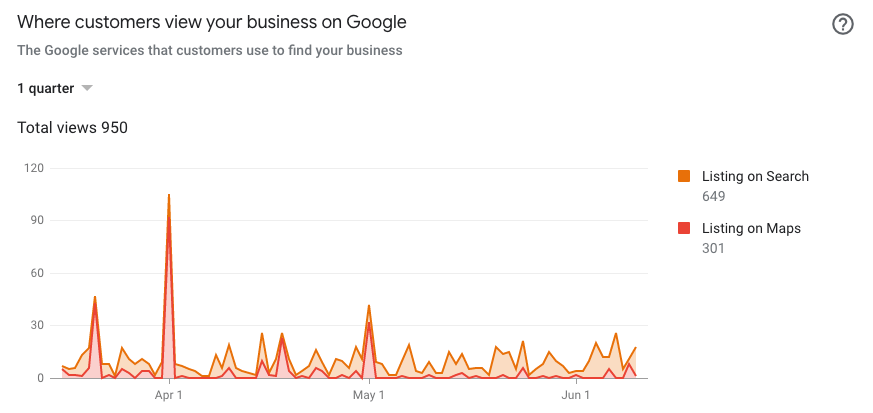The Small Business Guide to Google My Business

87% of shoppers now begin their product searches online.*
This means customers are conducting research online before they make a purchase, even when the purchase is made inside of a physical storefront. For example, when someone searches for a term such as “phone repair near me”, they usually are close to making a purchase and will visit that store that day. If you want to capture this search traffic and direct them to your storefront or website, then you need a listing on Google My Business.
What is Google My Business & Does Your Business Need it?
Google My Business, or GMB, is the ultimate local SEO tool that helps businesses manage their online presence across Google’s platform. The best part? It’s completely free. GMB is available for physical locations like restaurants and hotels, mobile businesses such as plumbers and electricians, and individual practitioners such as lawyers and doctors. It is not available for 100% online operations such as virtual offices, eCommerce only stores, and co-working spaces.
If you fit that criteria, then yes, your business needs a Google My Business listing. Your listing enables you to show up in Google Search and Maps. This helps to build credibility with potential customers and boost online & in-store traffic.
How to Create a Google My Business Account
Creating a listing for your business can be done in five simple steps.
- Go to google.com/business & hit the “Start Now” button
- Enter your business name. Make sure all the information entered is correct so your current & potential customers receive the right information.
- Enter your business’ physical address. You have the option to hide your address from your listing if it’s not a storefront. You can also specify if you deliver goods and/or services to customers.
- Choose a business category. This tells Google what type of customers should see your business listing.
- Add your business’ website URL and phone number.
Now that you’ve created your account, you need to verify your business. There are various ways to verify your business including postcard, phone, or email. If you’ve already verified your business with Google Search Console’s then you can directly verify your business on Google My Business. Have multiple locations? You can do a bulk verification to save time and verify them all at once.
Claim Your Business
Sometimes, your business is already listed on Google My Business’ platform. In order to make any changes, you need to claim ownership otherwise you won’t be able to control the way your business’ listing appears. To claim your listing, follow these simple steps:
- Log into google.com/business
- Enter the name of your business. If your business is already listed, then it will appear. Select it.
- Google will alert you that the business is already verified by someone else. To claim it, select “Request Ownership”.
- Share your information with the current owner and select what level of access you would like.
After you click the “Submit” button, the current owner of the listing will receive the request. If approved, you will receive admin and/or ownership privileges of the business listing. If the current owner of the listing rejects your request, you can appeal the decision. If they ignore the request, then you can proceed by contacting GMB support.
Add Information & Optimize your GMB Listing
Your account is now created & verified, now it’s time to optimize! You’ll want to add as much information as you can. Optimizing your listing will help potential customers to find your business when they search terms like “personal injury attorney near me”. Here are some of our tried and true tips for optimizing your Google My Business listing.
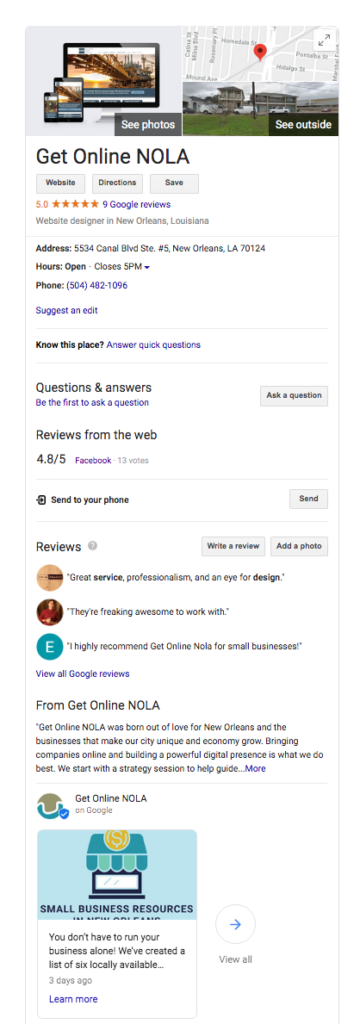
- Add your store’s operating hours. You can add special hours and dates for when your business is closed or closing early on holidays. Google also will prompt you to confirm your business’ hours for upcoming public holidays.
- Include your appointment URL if you use a website to take appointments or reservations. Some systems and software can be integrated to book directly from your Google My Business page.
- Add a description of your business. You can feature when you began operating, who you serve, and list what your business does. Make sure to include SE keywords, but don’t keyword stuff!
- Add photos. Display pictures of your physical location, exterior and interior, so customers know what they’re looking for when traveling there for the first time. Include pictures of your products and services. Lastly, add pictures of your employees in action and an overall photo of the team.
- Add a profile photo. We suggest using your business logo.
- Manage and respond to customer reviews. Interacting with customers by responding to their reviews shows your business values its customers and their feedback. Make sure you respond to them, both negative & positive. Encourage customers to leave reviews.
- List your services. Enter the item’s name, price, and description. To keep it simple, list your top five to ten services on your GMB listing. You can direct customers to view your other services by visiting your site.
Post Statues, Pictures, and Events
Reach customers through posts. Share offers, product announcements, events, or just company updates with GMB posts. You can include links in your posts and Google My Business will provide insights into how many people are viewing them and how many are clicking the links.
View Search Insights
Google provides analytical data for your GMB listing with their Search Insights Tool. The Insights tool allows you to understand how customers are interacting with your listing. You can use the search insights tool to learn how your business is being found, what your target audience is looking for, and discover new keywords to incorporate in posts or ads.
Discover the search terms that are being used to find your business. Find out how customers search for your business. Is it direct, where they type in your business name? Or is it by discovery, by searching a category, product, or service? Locate where customers are viewing your listing on Google – Search or Maps. Learn what actions they’ve taken on your listing. Have they visited your site, requested directions, called you, or messaged? Lastly, see how many times your photos have been viewed.
It’s vital that the information that shows up about your business on Google is accurate and optimized. Creating a listing on Google My Business for your business will make it easy for your customers to find you through direct and organic searches while establishing an online presence.